You can add one or more products to sage without having to define a job using the Quick Add form.
Please note you cannot use the Quick Add form to update products already in sage, for that you need to define a job.
Quick Add Form
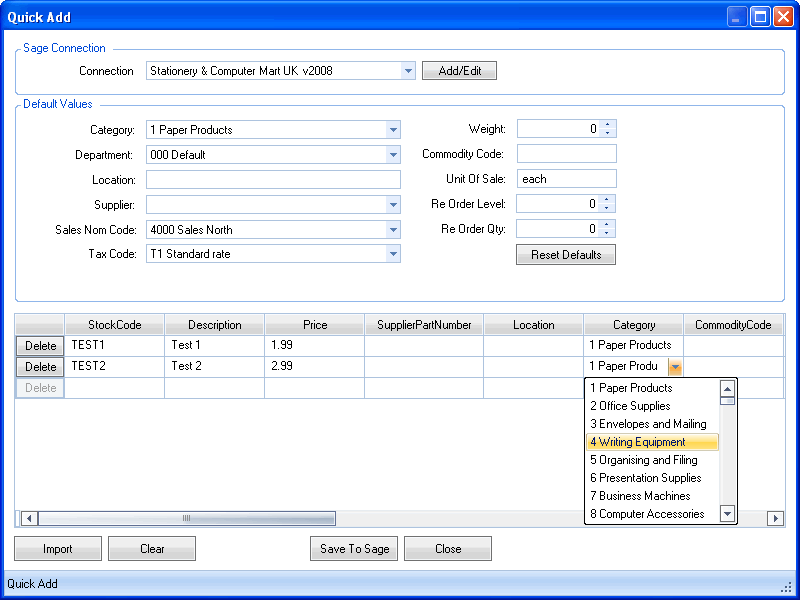
Sage Connection: select a Sage Connection corresponding with the sage data you wish to add products to.
Default Values: Set the appropriate default values to apply to new items added to the grid.
The Grid: This is a list of the products to be added to sage, the bottom row of the grid is a template row for adding new rows, start typing in a cell of the template row to add a new row.
Import: You can Import a CSV or Excel file directly into the Quick Add form.
Clear: Clears the grid of items.
Save To Sage: Saves the contents of the grid to sage.
Using Quick Add
When this Quick Add form first loads you must select a Sage Connection to activate the form, upon doing so the rest of the form element will be enabled and default value fields are pre-populated from the associated sage data, change any of these values if desired. now you can begin adding rows to the grid, do so by typing into the blank template row as the bottom of the grid or using the import feature.
When a new row is added to the grid the columns associated with a default value fields will automatically use the associated value, you can easily add a few rows, change the default value fields, then add more rows. the values defined in the default value fields only affect new rows being added, existing rows will retain their current values.
Once your happy with the contents of the grid click the Save To Sage button to save the data to sage. If there are any problems with the data the validation performed prior to saving will alert you to the problem, invalid cell values are highlighted in red, holding the mouse pointer over the highlighted cell will show a popup explanation of the problem, simply correct the problem and try again.