Order Importer can connect to Sage installations across a LAN (Local Area Network) connection, Before attempting to connect Order Importer to Sage over your network you must first make the Sage installation directory available on the network by sharing the the directory. To share the directory you must do the following:
On the computer where the Sage installation resides you need to navigate to the Sage installation directory using Windows Explorer, typically you will find it at "C:\Program Files\Sage" but it can vary from system to system, once you have located the directory right click it and select properties, in the resulting dialog select the "Sharing" tab and then select the "Share this folder" radio button, you can either accept the share name windows automatically assigns or change it to something else, its up to you.
Next click the "Permissions" button and follow the instructions for the next dialog.
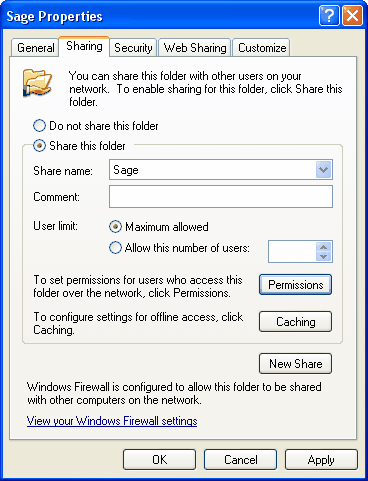
You should then select the "Everyone" user group and ensure all the checkboxes in the lower windows are checked, then click "OK" on both dialogs.
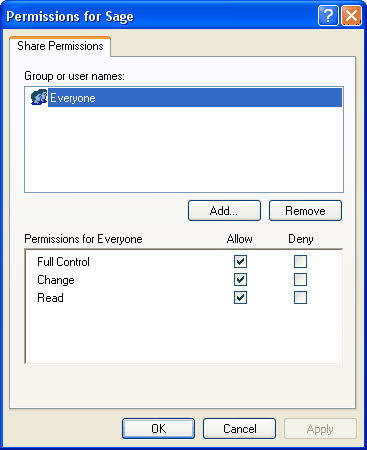
Now that you have shared the Sage Installation directory you can connect Order Importer to it simply by browsing for the Sage installation in your network using the browse button on Order Importer Job Wizard.
NOTE: depending on your networks hardware, configuration and bandwidth demand at any given moment it is not uncommon to notice a drop in Order Importers performance when connecting to and posting data to Sage, this is normal and nothing to be concerned about.