The field mapping forms are split into four sections, the first section is used to specify the tables and fields required to select customer, order and order items records from the database.
The following three sections are where database fields are mapped to Order Importer's fields.
Customer Data
•Data Source
The Table, View or Query to fetch customer records from.
•Customer ID Field
Select the field that identifies unique customer records.
Order Data
•Data Source
The Table, View or Query to fetch order records from.
•Customer ID Field
The one to many field that links to the parent customer record.
•Order ID Field
Select the field that identifies unique order records.
•Flag Field
The field that is used to flag order as fetched, this should be a field type that accepts 1 or 0 as Boolean values, for example numeric fields, SQL Server bit fields or Access Yes/No fields.
The flag needs to be available in both the Order Data Source and the Update Table if these point at different tables.
•Update Table
This is typically set to the same as Order Data Source, but in certain situations the Order Data Source may be a View/Query that is not updatable, in these cases the Update Table should be set to connect directly to the table that contains the Flag Field.
Order Items Data
•Data Source
The Table, View or Query to fetch order records from.
•Order ID Field
The one to many field that links to the parent order record.
Database to Order Importer Field Mapping
The following three forms are used to map database fields to Order Importer's fields; this screenshot is an example of the customer fields mapping editor, the order and order items forms are identical to this one.
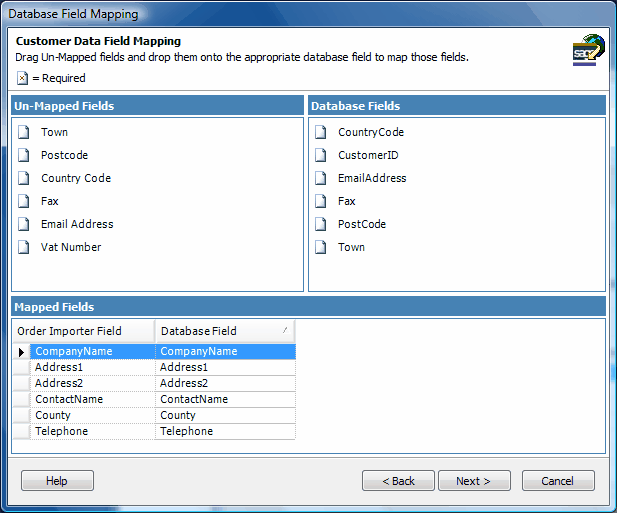
Each field map editor is split into three section, the unmapped Order Importer fields are shown in the top left, unmapped database fields are on the top right and fields which have been mapped are shown at the bottom.
To map a field you simply drag an Order Importer Field and drop it onto the desired database field, to delete mapped fields select them in the lower list and press the delete key.
Work through the Customer, Order and Order Items editors then click finish.
Once back on the main Job Editor clicking the next button will validate your defined field mappings and alert you if there are any problems.