This section explains how to schedule job to execute using the windows task scheduler. the main screen for scheduled tasks shown in Fig 1 is accessable from the applications main interface by selecting Tools > Scheduler form the main menu.
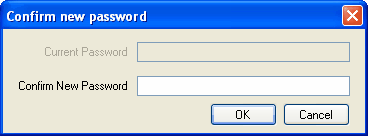
Fig 1
Begin by specifying a Windows user account and password the tasks run as, this is required by windows task manager because its possible for task to run when there are no users presently logged into Windows. in order to do this valid Windows user credentials are required, you should also note that any Windows user account with a blank password cannot be used. this is a limitation imposed by Windows, see Why do I need a password? for details.
Then click the "Add" button and specify a name for your scheduled task when prompted as shown in Fig 2
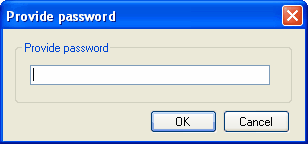
Fig 2
Once a name has been specified the next screen to open is the windows task properties as shown in Fig 3 & 4, use these to control when your task should run.
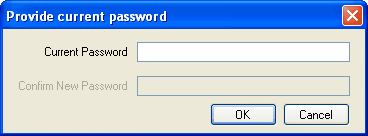
Fig 3
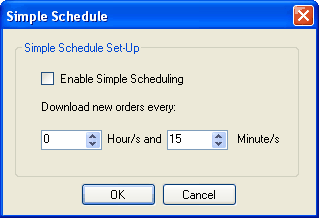
Fig 4
Once you have defined the task properties in the windows scheduler and clicked the ok button you will be returned to the applications scheduler screen shown in Fig 5, your new task will be in the Scheduled Tasks list, you have the option of selecting All Jobs to have all jobs export when the task runs or you can select specific jobs using the checkbox's in the Selected Jobs tree.
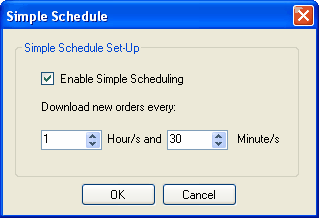
Fig 5