When you choose Order Importer as the export target format you are given a choice of the data source you want to base the Order Importer data on, the options are Invoices, Sales Order or Purchase Orders.
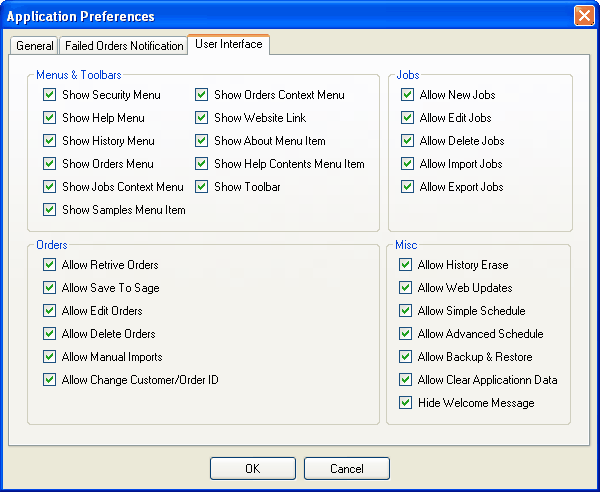
Fig 1
Once you have chosen one of the options in Fig 1 the appropriate Sage tables are automatically added to the job as shown in Fig 2, you cannot remove any of these tables or add additional tables as the selections are specific to what's required for an Order Importer XML file.
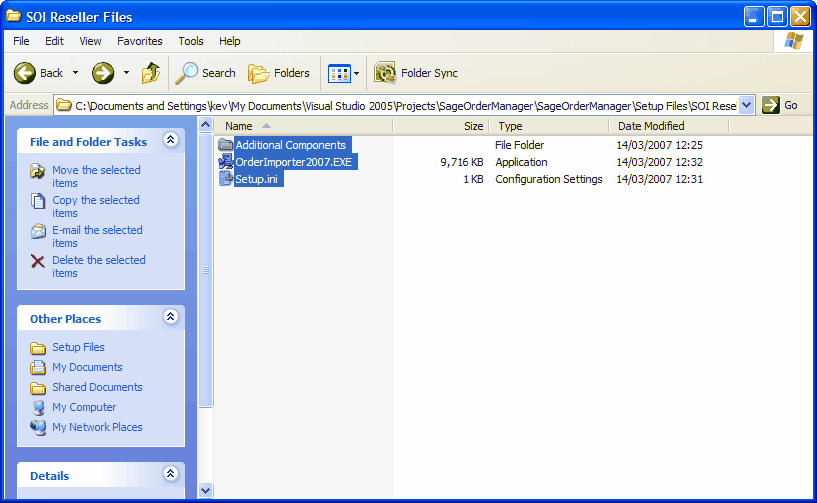
Fig 2
You can change the data source selection at any time by clicking the Change DataSource button and selecting the desired option as shown in Fig 1
If you are exporting Invoice data you can also choose to filter which invoices are exported based on their paid status as shown in Fig 3, you can access these options by clicking the Option button on the Invoice table row as shown in Fig 2
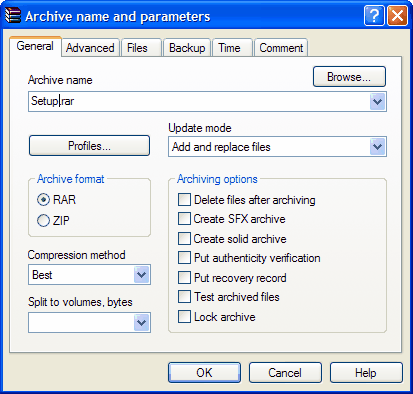
Fig 3
Initially after you choose or change the data source the most commonly used fields for Order Importer are automatically selected, Fig 4, and given the appropriate alias, the alias is very important and must correspond with the Order Importer field name, for a list of these please consult the Order Importer documentation. you can change the selections to suite your Order Importer set-up, you can also map export fields to any Order Importer custom fields you have defined by giving the export field an alias that matches the name of your Order Importer custom field.
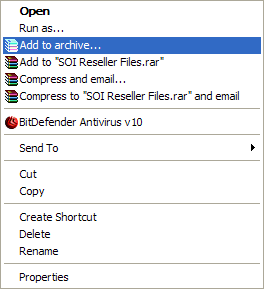
Fig 4
Table relations are also automatically managed, see Fig 5, to ensure the structure of the exported data is compatible with Order Importer, as with the table selections these cannot be changed.
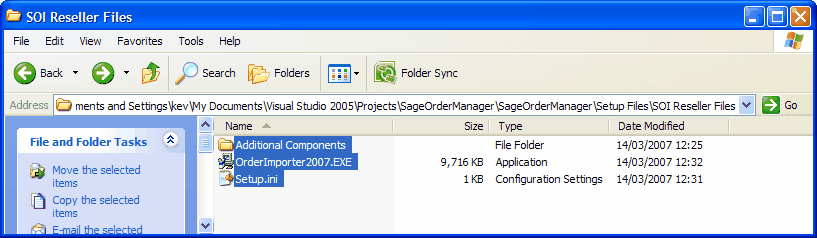
Fig 5